Update January 2016: I’ve updated this review to reflect the camera and its software after a few months and a few software updates. Happily, it’s pretty much all positive. Parts of the review that are now incorrect are still here but are struck through so you can see what’s changed.
Note: For the first part of this review, I’m going to ramble on a bit about my history with this sort of thing and why I’m so hopeful that the VIRB XE isn’t crappy for use on track days. If you don’t care, you can scroll down a bit to get to the real review.
We were totally ahead of the times, man!
I’ve always loved cars and driving. As soon as I had a car more interesting than my Mum’s 1.2L Vauxhall Corsa (SXi!) I started going on track days. As my skills and enjoyment grew I wanted to record videos of my driving to show my friends and catalogue my improvement over time, so I started to record my track driving.
But! Without data, track driving videos are boring. Check out this recent one of mine — even if you’re a car nut, I bet you won’t make it through more than a lap or two before getting bored.
Back in 2007 I was bored of my dataless videos, and as part of my final year at university, I wrote a prototype Mac application to add graphical overlays to my track day videos. It was just a prototype, but it worked great and I was really proud of what I’d made — enough that it still gets a space in my abbreviated life history.
However, while the software was ready, the hardware for gathering the data just wasn’t there. iPhones and iPads were just beginning to arrive, and the other smartphone platforms at the time weren’t quite suitable. In particular, the Windows Mobile devices used at the time didn’t have accurate enough clocks to reliably time the data, warranting a whole section in my dissertation discussing interpolating timestamps.
In 2007, no camera came close to the tiny action cameras of today (particularly in the consumer space) so I ended up using a HDV camcorder strapped into the car.

For recording data from the car I used a reasonably high-end (in the consumer space) OBD to Serial dongle that was advertised as being “high speed”. It read data from the CAN bus of my car at roughly 5Hz, which meant if you wanted to record multiple properties at once, you rapidly lost nuance in your data.
Since there was nothing like the iPad back then, I ended up using a tablet PC designed for outdoor use - it had a digital pen for input, and a special display that was readable outdoors and terrible everywhere else. This thing ran full-blown Windows XP and cost a fortune.
I had well over £3,000/$4,500 worth of big, heavy equipment. Here’s an example of what all that would get you when combined with my prototype software:
Perfectly acceptable (despite the hilariously slow data acquisition rate), but I ended up abandoning the project. Strapping all that stuff into your car was just not fun, and the marshals at most track days I went to weren’t desperately happy with the thought of that amount of stuff flying around the car if I crashed. Compare the photos above with my equipment list below and you’ll see just how far we’ve come!
VIRB XE: The Review
This review focuses on the experience the VIRB XE gives when using it to create driving videos, typically on a track day or on a road trip. As well as the camera itself, I’ll be using it with the following equipment:
- An OBDLink LX — a Bluetooth OBD dongle for interfacing with the car.
- A Raceseng Tug View — a tow hook with an integrated GoPro mount.
- An Audio-Technica ATR3350 microphone and Zoom H1 audio recorder.


The camera is attached to the front of my car (along with a lot of bugs!) using the Tug View.
A Note On Audio
Garmin claims their microphone “…records clean and clear audio that cameras in cases just can’t pick up”, which is an implied bash at GoPro, I suppose. While that may be true, the interesting noises from a car come from under the bonnet or out the back, neither of which are interesting places for a camera. Therefore, this review won’t deal with sound quality.
That said, my video explaining how to get good sound quality from your car on a track day does use the VIRB XE for the clips at the end, so if you’re an expert on what wind noise should sound like, go nuts!
A Note On Video Quality
I’m not going to directly compare video quality to other cameras either — I don’t have the skill set to do a good job of it. The video quality seems great, though, and the camera does an admirable job in difficult autoexposure situations, like driving through a shady forest on a sunny day.
Pre… Impressions…?
Garmin, I’m going to level with you: paper launches suck. This camera was announced in April and I was super excited about it, thrusting cash at my computer screen with the enthusiasm of a kid in a candy store. And then you said “summer”, and my enthusiasm waned. I went to a track day in August (firmly in “summer”) and the camera still wasn’t available. “Garmin suck!” I found myself saying to my friend, grumpy that I was still waiting for the camera.
That’s a pretty negative feeling to come back from.
First Impressions
This review is going to compare to the GoPro a lot. They’re the de-facto standard in this space, and I’ve been using them for years. They have a huge amount of momentum, but I’ve actually been falling out of love with them for a little while. They’ve always been a bit fiddly, but silly design decisions like that stupid port cover and a flimsy USB connector that’s soldered (poorly, in one of mine) to the mainboard make it feel fragile, which is exactly the opposite of what you want in an outdoor action camera.
Within seconds of pulling the VIRB XE out of its box, you realise it’s different. After a couple of minutes, you get the feeling that it’s been designed with care for its intended environment — dropping off my bike into a muddy puddle.
The whole thing is really well put together. A few particular details stand out for me:

Easy to push buttons and the big chunky “record” switch and great to use with gloves on.

The screen is lovely and clear compared to that of the GoPro.

A little tray holds inserts that absorb moisture to prevent the camera from fogging. The inserts are reusable and four are included in the box (one of which I promptly lost because they’re small and I’m stupid).

All electronic interfacing is done using this external set of pins. No female ports means no ports have load-bearing flimsy soldering, no holes for water to get in, and no stupid port cover.

Sensibly, they’ve accepted that GoPro currently rule the roost in the market and the camera is directly compatible with the GoPro ecosystem of mounts.
However! It’s not all perfect.
A very minor niggle is that the “Menu” button on mine feels a bit weird. You feel it click when you push it, but nothing happens. You need to push a tiny bit harder to get the button to register.
A much less minor niggle is the cable connecting mechanism. The cable snaps on using a very rugged connector (which is great), but when I pick the camera up it disconnects as if I’d unplugged it. I can repeat this with 100% repeatability with my camera and cable, which is quite worrying. Randomly disconnecting is a great way to corrupt the filesystem. Sure, I can work around that by taking the SD card out and using a card reader, but what happens if my dog bumps my desk during a firmware update?
Hopefully, this is just a niggle with my particular camera. I’ll contact Garmin about it and update this review with their reply.
Update January 2016: The weird menu button isn’t unique to my camera. There are theories on the Garmin forums that it’s actually a half-full button like the shutter button on a camera, and there’s nothing yet assigned to a half press. Garmin’s response was that the camera was acting as normal. I haven’t actually used the cable again since this review, and I haven’t pursued it further.
Recording a Car Video
During setup, the camera created a WiFi network and paired with my iPhone perfectly, and the camera allows you to customise its SSID and password on-screen.

Next, I connected it to my OBDLink LX. It took a few clicks of the “Scan” option in the VIRB’s Bluetooth settings before it saw my OBD dongle, but once it found it the two paired instantly. While the camera was adamant it was connected to my car, the VIRB App on my iPhone reported “No connected sensors”. Thankfully the camera was right, and the data from my car was recorded perfectly. Hopefully the glitch in the app will be fixed.
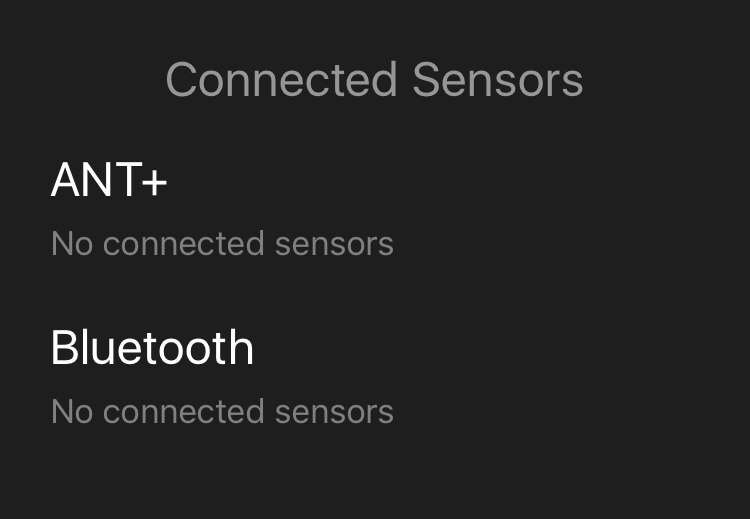
I attached the camera to the front mount on my car, started my audio recorder then used the VIRB app to start the camera from my iPhone. After a little beep of the horn (for syncing my separate audio recording with the video), I set off for a 25-minute drive around a local lake.
Once home, I was able to connect to the camera using my phone and stop recording. Everything appeared to have worked just fine.
Editing a Car Video
This is where I’m ready to be let down. I wrote the app I wanted (well, a prototype of it) eight years ago, and nothing has come close since. Like the bride who’s been planning her wedding since she was a small girl, reality can never quite match up to expectation. Nobody will write the app I want.
Data and Gauges
Expectations lowered, I fire up VIRB Edit for the first time and import the recording straight from the camera.
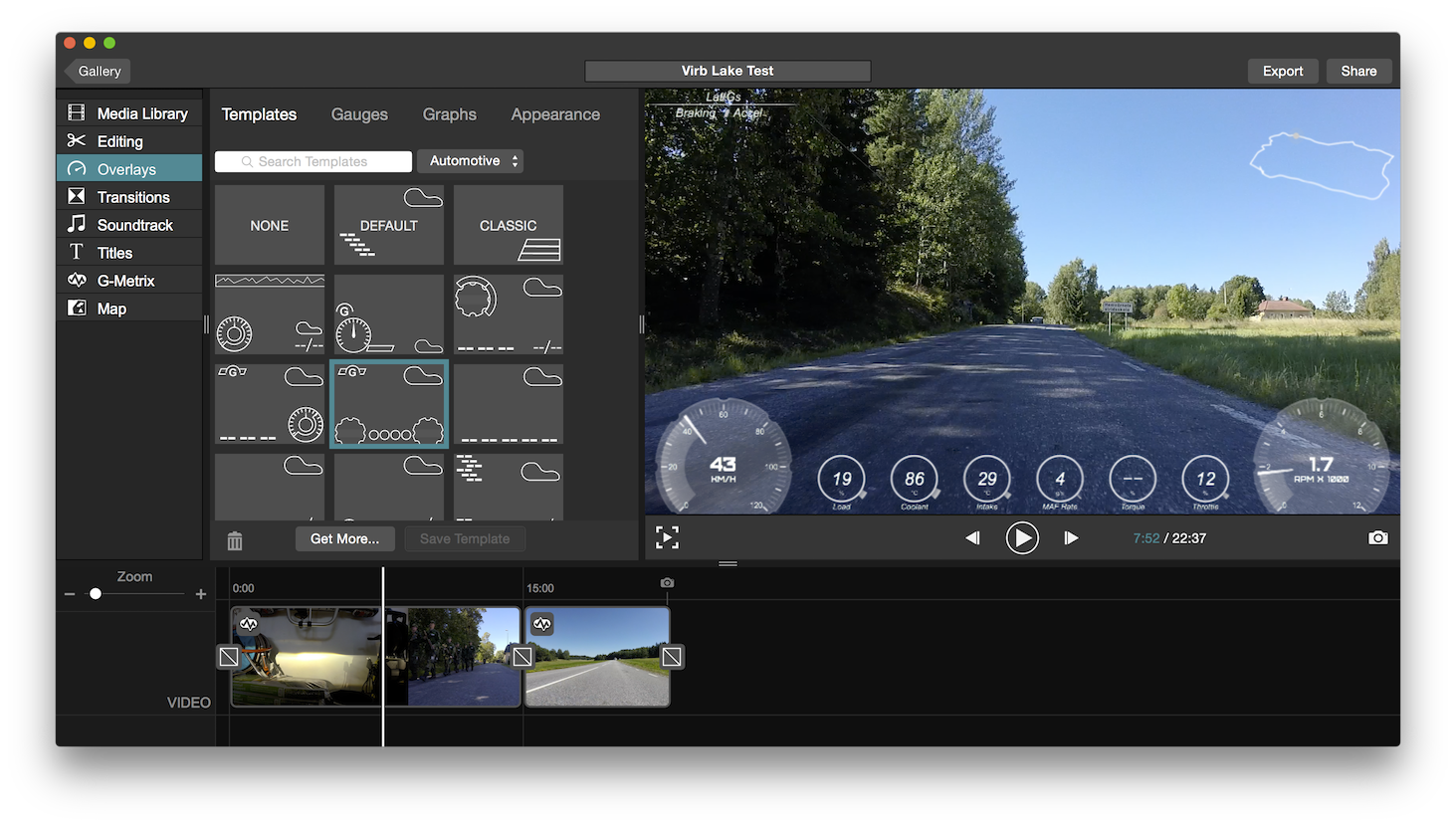
Holy crap. With zero effort I have a full set of data and a map synced to my drive. This is wonderful!
The quality of the recorded data by the VIRB seems great — the OBD data came out perfectly despite there being a couple of metres and an engine between the camera and the Bluetooth OBD adapter, and the application managed to handle the device losing a GPS fix for a few seconds with grace, resulting in a slightly funny-looking map (bottom left of the map in the screenshot above — the road isn’t that square) but no other problems.
However, the data is a bit too perfect, and the app seems too trusting of it. In particular, G-forces. With the camera directly bolted to my car’s chassis, the camera’s internal accelerometer seems to pick up every tiny little vibration, which VIRB Edit displays without filtering as this example from a perfectly smooth road shows:
Update January 2016: I’m happy to report that this problem has been completely fixed with firmware 3.70, released in early December 2015. I was concerned that the vibrations from being directly bolted to my car with a metal mount would be too much to overcome, but with the firmware update the G-force data from the VIRB is lovely and smooth, and picks up gentle curves and speed changes just fine. You can see a before (left) and after (right) comparison below:
It’d be nice if there was an option to have the application perform a low-pass filter on the data. This would reduce the responsiveness of the data slightly, but my 1,200kg car isn’t changing direction fast enough in any axis to make that a huge problem.
VIRB Edit comes with a number of templates which work great, and a lot of individual gauges that you can customise the colours of to create your own layouts and styles.
If that’s not enough, you can create your own gauges and edit them, which is a superb feature to have for power users — I plan to make gauges in VIRB Edit to match the ones in my car, and I bet others will do that same.
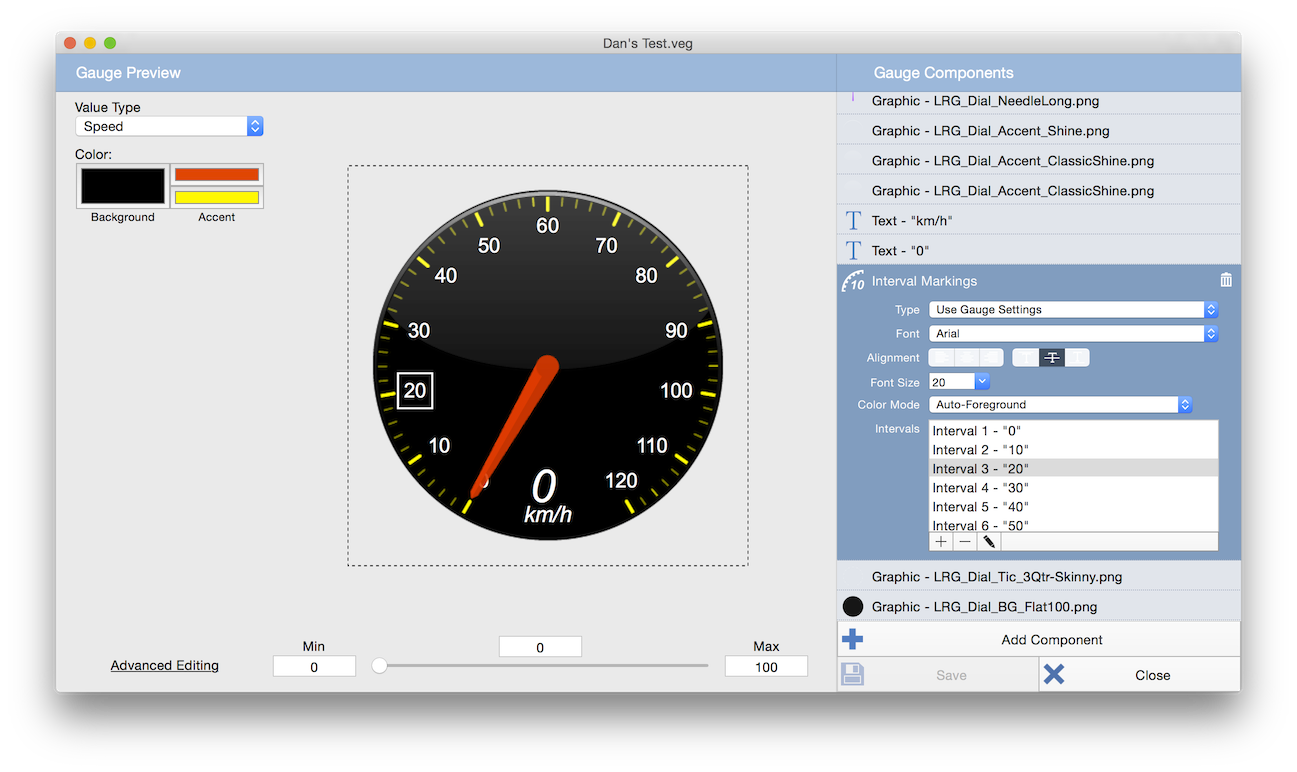
Video Editing
VIRB Edit is a basic, newbie-friendly video editing application, and the features it does have work well, although I did notice a little audio hiccup during playback when two sequential clips (the camera splits recordings into fifteen-minute chunks) are placed together.
There are a number of features I need to produce my track day videos that VIRB Edit doesn’t have:
- The ability to import a separate audio track (from my audio recorder) and precisely sync it (and keep it synced) with the audio track of the video.
- The ability to rotate the video slightly when I mount the camera slightly off-level.
Now, I’m not saying Garmin should implement all these features — that’d be silly given the number of video editors already out there at any price range you can mention. Normally, I’d just import my video into my editor of choice and edit to my heart’s content. However, the addition of data overlays makes that problematic — if I add my data overlays in VIRB Edit then export for further editing, a number of problems occur:
- An extra layer of encoding has happened, reducing the quality of the video.
- The gauges are baked into the video, meaning any rotations, colour corrections, etc will be applied to them as well.
I could go the other way — import the raw video into my editor of choice, apply corrections, merge in the better audio, etc, but you still end up with an extra encoding step that reduces quality.
Solving this is actually relatively easy, and my prototype application from years ago had this built-in: several video formats and containers support videos with alpha channels. What I’d love to do is add my data overlays in VIRB Edit then export a lossless video containing only the overlays on a transparent canvas. This way, I could import the original video and the overlays into my editor of choice and keep them in separate tracks, allowing me to apply rotations and colour corrections to the video to my heart’s content. Bonus points for being able to export each overlay separately, allowing the sweet animations seen in Garmin’s own VIRB XE promotional video!
Update January 2016: I’m not sure if I was just being dumb when I wrote this review, but I’ve recently found an option in VIRB Edit’s preferences: Export transparent PNG sequence for overlays. This does exactly what it says on the tin, and after exporting a video it’ll separately export a sequence of transparent PNGs containing only the overlays. Apple’s Motion editing software picked this sequence up directly with no further action needed on my part. The only minor downside to this is that you’ll have one PNG sequence containing every single overlay, which is less useful if you want to animate them independently. This can be worked around, though, by exporting multiple times with one overlay at a time. The minor downside to that approach, though, is that there’s no option to export only the overlay PNG sequence, so you have to re-export the video itself as well. This can become a lengthy process!
Hail To The Power User
One thing I’d like to call out about this product that won’t be talked about in most reviews is Garmin’s attitude towards advanced/power users. Many companies lock away the inner workings of their products in what often turns out to be a futile effort as users tend to reverse-engineer the fun stuff anyway. GoPro’s WiFi protocol has been mostly reverse-engineered, for instance, and there are a wide number of GoPro “hacks” (which turn out to mostly be undocumented config files) to enable features like long exposures.
Garmin, on the other hand, publishes documentation for controlling their VIRB cameras on their own VIRB Developer site, and VIRB Edit has an “Advanced Editing” button on its already pretty advanced gauge editor which opens up a JSON file in your favourite text editor alongside a PDF documenting the file format.
For most users, this means nothing. However, I love this attitude — I can customise my gauges to my heart’s content and write little apps to control my camera if I want, all using tools provided to me by Garmin.
Conclusion
Short Version
I’ve already - and I’m not joking - sold all of my GoPro cameras.
Long Version
I bought this camera within its first week of availability in Sweden, and unfortunately these days that means software niggles are to be expected. However, I’ve owned a number of Garmin devices (and still do) and they’ve a long history of continuing to improve their products over time. My four year old GPS unit still gets regular software updates, for instance. I have a very positive opinion of Garmin as a company — they make solid products and solid software, so I’m hopeful they’ll resolve the bugs I found.
Update January 2016: I’m happy that my faith in Garmin seems to have been well placed - the more problematic software issues have been fixed by updates.
I am rather concerned about the flaky connection between the camera and its USB cable, though. This is certainly a hardware issue — I’ll contact Gamin and see what they say.
Overall, though, I love this camera and have already sold all my GoPros. The combination of its superb build quality and extra data acquisition features are killer for me, and are a joy to have after years of lacklustre GoPro updates.
Hardware
Good
- It feels like it’s built like a tank — I love the record switch in particular.
- Lots of thought in the design — the moisture tray and port design stand out.
- Lovely screen compared to the GoPro.
- Paired with my OBD dongle and phone effortlessly.
- Directly compatible with the GoPro ecosystem of mounts.
Bad
- PAPER LAUNCH DAMNIT! Don’t show me a product I want then wait four months to start selling it!
- Cable doesn’t fit snugly and disconnects when I move the camera. Hopefully this is a one-off thing.
- One of the buttons feels weird.
Again, hopefully a one-off niggle.May actually be as-designed. Garmin considers it ‘normal’. - Proprietary cable isn’t super great when you need an emergency charge in a world of micro USB. I see why they did it and, like Apple’s Lightning, the pros outweigh the cons most of the time.
- Only one sticker in the box. I’m prepared to go full fanboy with this thing, and I only have one sticker?!
Software
Good
- Great Mac citizen — you’ve no idea how many companies ship crappy “cross-platform” desktop software.
- Gauges functionality covers all my uses, from great looking templates through to complete and total customisability.
Bad (as of August 2015)
-
Accelerometer data needs a low-pass filter — it’s unusably noisy when the camera is bolted to my car’s chassis.Fixed with firmware 3.70. - Audio glitch when transitioning between clips that’ve been cut up by the camera.
Missing Features
-
Ability to export a translucent video containing only the gauges so I can edit the source video in my preferred editor and keep the data overlays clean.Feature exists, but is slightly hidden. My fault!